Adding a document to space
Learn how to arrange your documents into different spaces.
A document can belong to multiple spaces. That's the main difference between our space concept and any folder-based system you'll find in any cloud-based document management solution.
There are many ways you can arrange the documents. You can add and remove spaces from the document at any time. Introducing spaces does not affect your personal relationship with a document. So if you are a signer or viewer of a document, you will continue to see all of them under your My Documents space.
Web app
On web app you can add a new or existing document to space if you have opened the document details view and click on the 3 dots button at the upper right corner and then choose an existing space to add the document to. It is possible to pick pick multiple spaces from the list and the document will belong to each of those spaces, but nobody else will see the way you have organised the documents (unless it is added to a shared space).

You will see a list of spaces the document belongs to under signers and viewers on the left side of the screen. It is also important to note that other people will not see how you have organised the document and to which Space the document belongs, unless it is a shared space.
If you have a complex business deal with multiple documents to sign, you can use spaces to keep track of all business deal related documents and their signing status. This way, you can see where your signing process stands in seconds.
Mobile apps
Android
To add an existing document to space on Android mobile app you need to open the document and press the button # Add to space → choose a space from your list of spaces and click on it → the document is added to space. All the spaces your document belongs to are visible at the top of the screen under your document name and signing status. One document can belong to multiple spaces, so pick as many as you like!
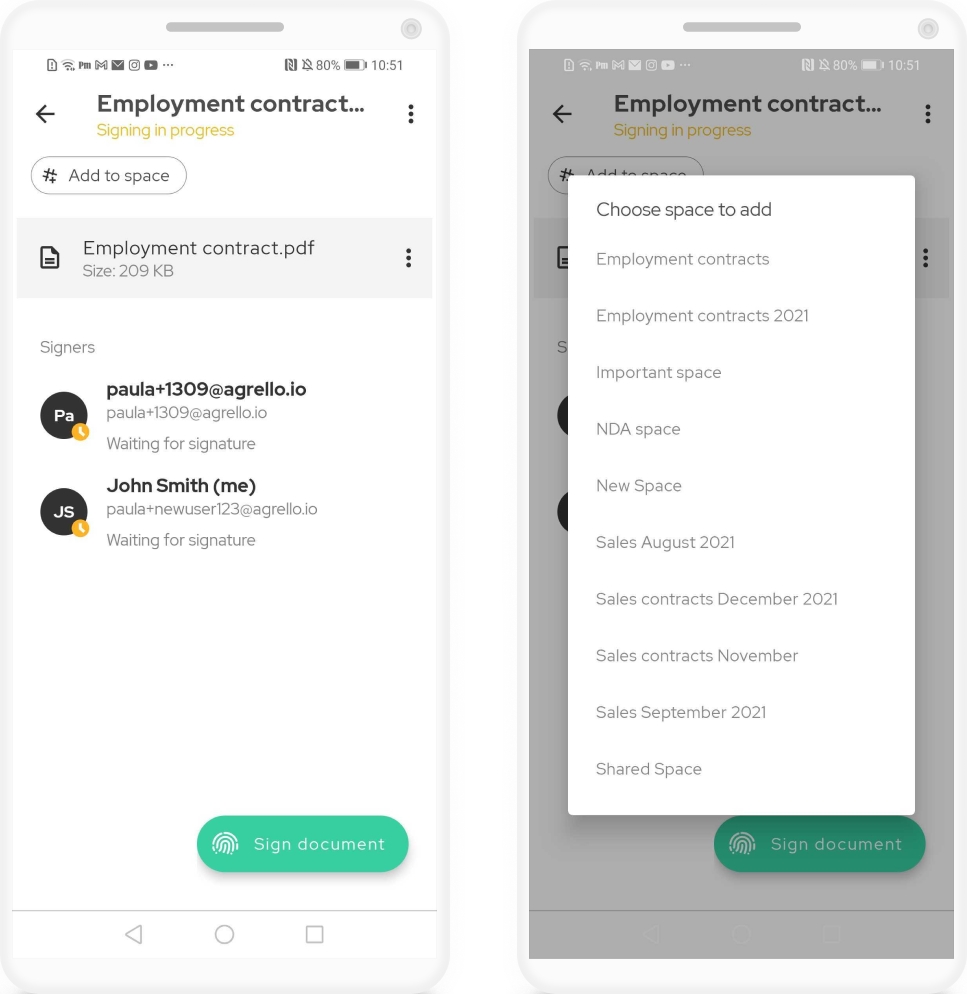
iPhone
On iPhone you can add a document to space by clicking the + button and choosing # Add to space. Pick a an existing space from the list that appears or create a new space on the go.
One document can belong to multiple spaces, so pick as many as want. Afterwards you will see all the spaces your document belongs to at the bottom of document details view.
Last updated
Was this helpful?