Creating a visual signature
A handwritten visual signature is attached to your digital signature on every document you have signed.
Creating a visual signature
A handwritten visual signature is attached to your digital signature on every document you have signed.
You can create or modify the visual signature over the web app Account → Digital identity screen.
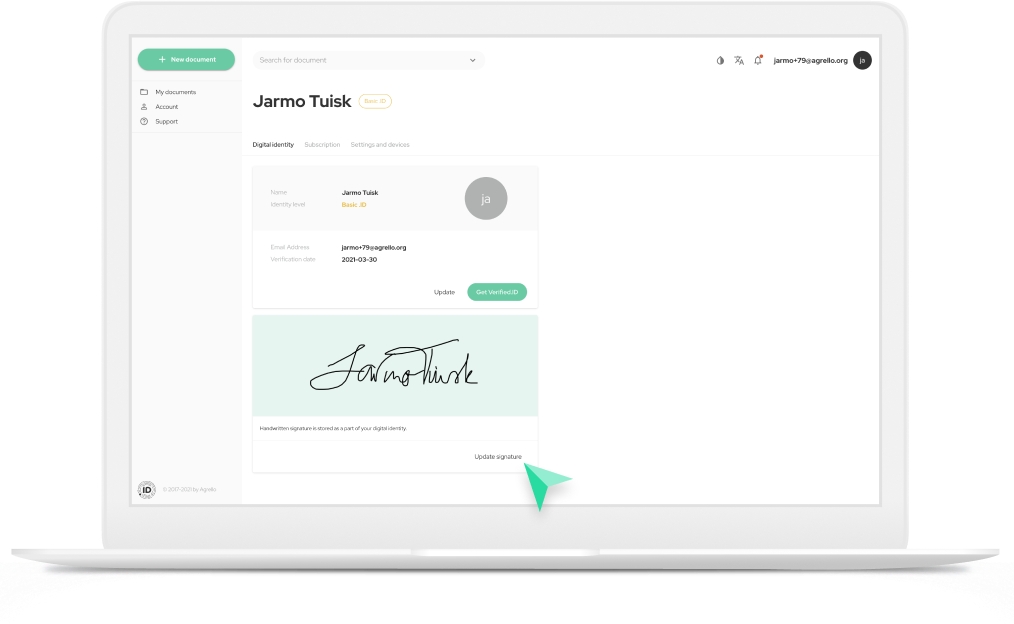
Click on Create signature button on the Signature box to add a new visual signature or press Update signature if you want to change the existing one.
This will display a visual signature editing dialog.
You can draw the signature using the freehand tool or select the pre-existing handwritten fonts for your signature.
Once you are happy with the result, just click the Save button.
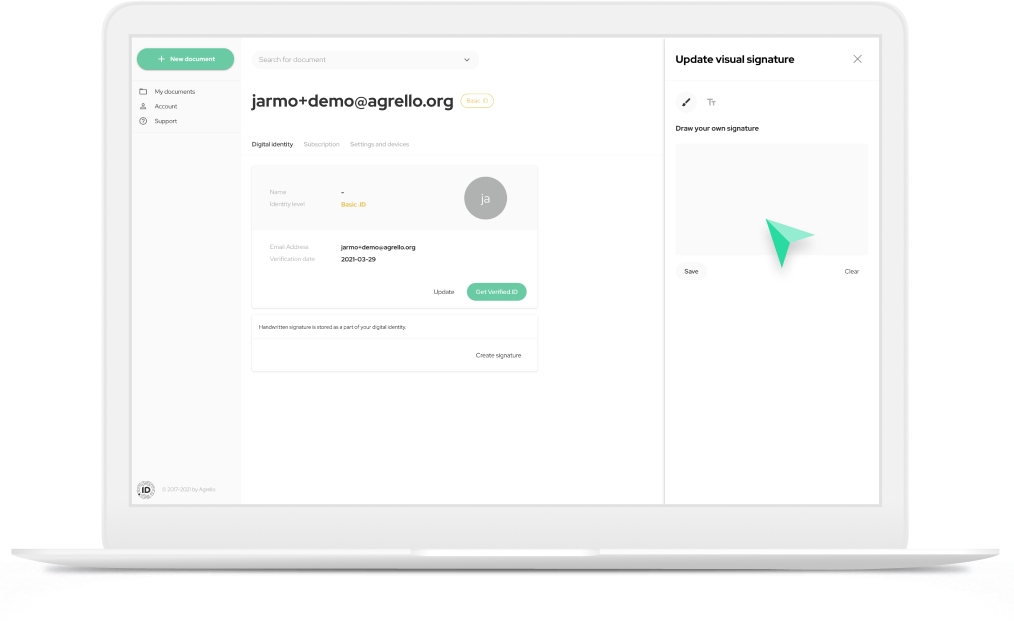
Last updated
Was this helpful?