Preparing documents on iOS
Agrello mobile app allows you to prepare documents without leaving the mobile app.
1. Create a document
Tap the + Create document button either on Home screen or under Documents menu.
Choose Upload files.
Browse resources on your iOS device and upload files you want to get signed from iCloud Drive, Google Drive, Dropbox, your phone etc.
Add as many files or images as you want, they will be all signed at once.
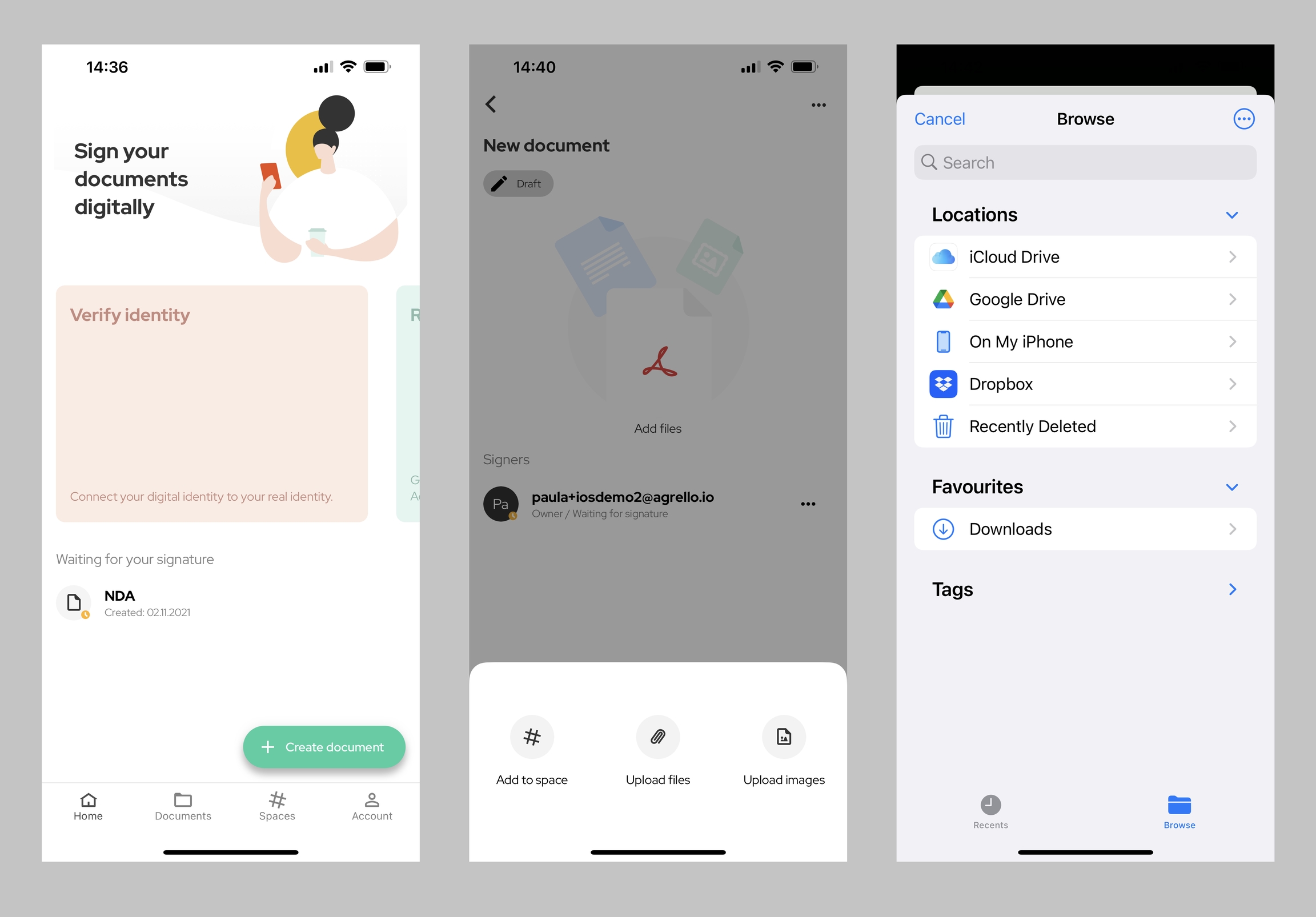
2. Rename the document
Before sending out invitations to sign, we advise you to rename the document, since it will be visible to all your invited parties.
Tap the document name.
Type in a new name for the document.
Press Confirm to update name.
3. Invite signers or viewers
After uploading files and renaming the document it’s time to invite signers
Click on the + button and choose "Invite people".
Add the email of your participant.
Set their role to be “signer” or “viewer”. Signers can sign, but viewers only have viewing access. Press Invite.
4. Publish the document
In order to send out invitations to your signers and viewers you need to publish the document. This means that you are no longer able to change the content files of this document.
You can add more signers after publishing.
You can add more viewers after publishing.
You can remove signers after publishing only before they have signed the document.
You can remove viewers after publishing.
Last updated
Was this helpful?