How to use Apple ID with Agrello?
Apple ID allows users to conveniently and securely sign up for various apps.
In addition, it allows users to create a privacy shield between the app provider and their true identity. This, however, poses new challenges for the services like Agrello, which relies on the user's true identity for service provision.
Agrello requires users to disclose their real identity data and real email because it offers identity- based digital signature service. It allows users to authenticate and sign documents electronically using the identity data they provide us.
To provide a digital signature, we create an X509 certificate based on the provided identity data and bind public and private key with it. In this way, users can sign documents with their private key stored in their mobile phone.
In addition, using their real email during signup, allows users to log into our web app, and add other devices to their account (whether they are Apple devices or other manufactures) later - they are all bound with the real email.
Provide us your real email
When signing up with Apple ID please provide us with your real email, so that we could set up your digital identity properly. In the Apple ID dialog, make sure you check the “Share my email” option.
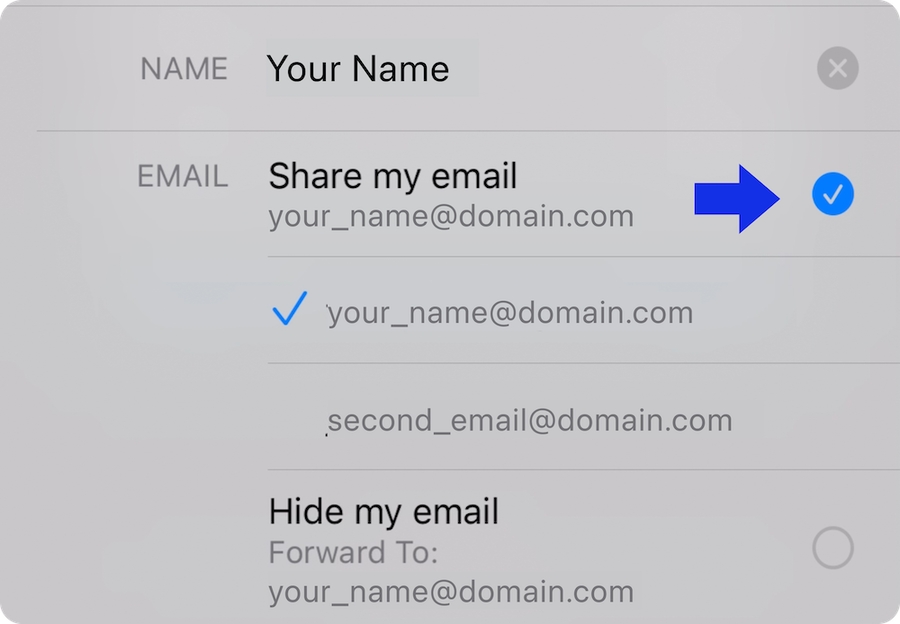
How to reset Apple ID settings?
If you accidentally hide your email while using Apple ID you can still reset the settings and start registration over. For this you need to temporarily stop using Apple ID and start the sign up process over again.
On your iPhone
Open the Settings app, then tap [your name].
Tap Password & Security
Tap Apps Using Your Apple ID.
To stop using your Apple ID with an app, select Agrello app, then choose click on Stop Using Apple ID.
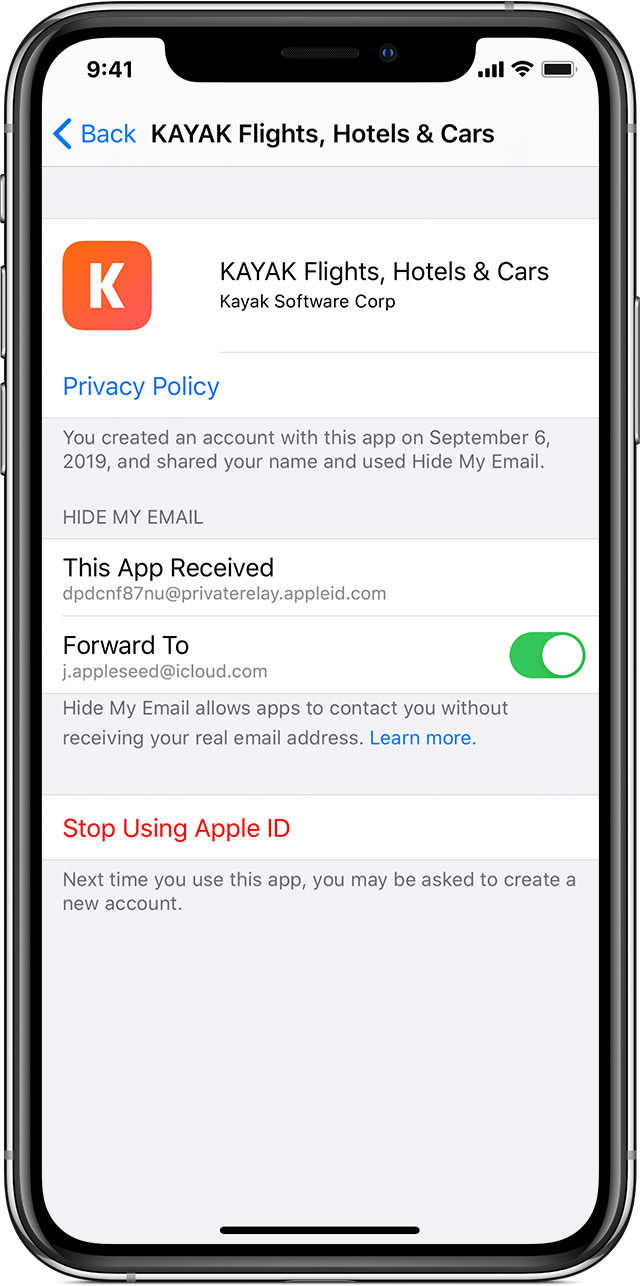
When you stop using your Apple ID with an app, you're “signed out” of the app on your device.
Now, when you open our app again, you can still use Apple ID for sign up and this time, remember to share your email with us.
Last updated
Was this helpful?